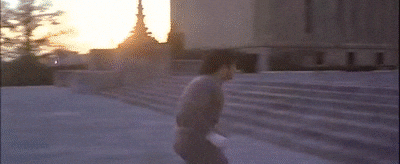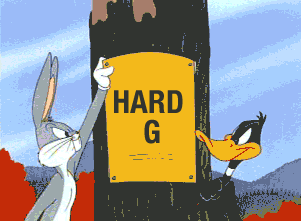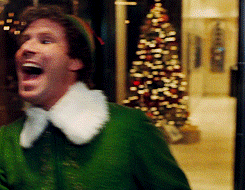Email marketing has undergone some fairly dramatic changes in the past 10 years, both from a strategic and technical standpoint. Gone are the days of sending mass emails to your entire database which include generic product pushes, which are about as inspirational as the ‘one size fits all’ label on a piece of clothing. One of the driving forces behind this change is that it is now commonly accepted by marketeers that segmentation and personalisation of email campaigns are the ways to drive higher ROI, brand awareness and loyalty.
So how do we make sure every email we send is tailored to the personal needs of our customers? We believe there are three things that have to be in place for this to be achieved:
-
Knowledge about your customers – Without understanding your customers, how do you expect to give them relevant content? How do you determine what is relevant to them?
-
Data – How do you implement the right email strategy without the correct data in place?
-
A fantastic ESP (Email Service Provider) – that enables you to implement and successfully deliver a decent targeting strategy. (See Enabler’s functionality to see how it could do for you)
Knowledge About Your Customers
Your customer knowledge can come from your existing databases looking at the data that’s been gathered from previous customer activity (i.e. through forms, surveys or events), or it could be gathered from the customer’s email behaviour (opens, clicks, unsubscribes). However, even if you are starting from scratch, there are ways that you can build up a picture of your customers.
When it comes to using your customer knowledge to create effective email campaigns, we would highly recommend a personas led approach, where you create profiles describing a particular group of your target audience based on their shared interests. Grouping together these valuable pieces of customer information, such as challenges, goals, needs, pains and responsibilities, will help you create a ‘character profile’ which you can use to tailor your marketing so that you offer a personalised, valuable service. This information goes beyond normal demographic data and provides real insight into the customer’s life. If you want to enhance your understanding of your customers, check out one of Pancentric Digital’s Design Thinking workshops.
Data
Having the data that enables you to achieve your customer personalisation goals is imperative. For tips on how to acquire data click here. If you want more information on how best to retain your current customers try this one. However you decide to get your data in place, we’re going to assume you have done a great job of it, and skip ahead to the part everyone is waiting for….’How do I turn my data into relevant, personalised emails for my customers?’.
Dynamic Content
Dynamic or ‘Conditional’ Content allows you to use your customer data to create one email that displays different, unique content to each individual email recipient depending on their customer data. As the marketeer, you set pre-defined rules based on your customer data, so the customer only sees the email content that matches their data. Without this in place, you would have to create multiple emails with every possible content variation of based on your customer profile data (which is messy and time consuming) or just bulk email everyone with one message (which isn’t personalised and far less effective).
Sounds a bit abstract, right? So let’s look at a live example coming to us from the insurance industry. Full transparency here, the example we’re going to show you is an Enabler client, but they are using dynamic content in exactly the right way, so are the perfect example of how you should use dynamic content. The company in question are Petplan, and we will take you through some examples of how they have used conditional dynamic content successfully in their automated quote and buy email campaigns.
Below you will see an example of one of PetPlan’s emails with elements of the conditional code sitting within the template. From first glance, it looks like a fairly messy, basic template, however I’m going to show you just how clever this template really is.

– Email Template with Dynamic Conditional Content in Place –
Everywhere you see the phrase {conditional:xxx}, is a section of the email that will change based on the customer it is being sent to. This means, as soon as this email gets uploaded into Enabler, all those sections will look completely different and, most importantly, 100% personalised for each individual customer. Conditional elements can comprise of text copy, images, or a combination of the two.
Secondly, wherever you see {recipient_x_number}, that part of the email will also change to include a personal detail about the customer. This could be anything from their policy ID number to their name (or in PetPlan’s case, the pet’s name. )
Now let’s take a look at what that email would look like for a customer. (For the purposes of this, we have set created a fake customer within the Petplan system).

– Email Template with Customer Data Controlling the Dynamic Content –
As you can see, this looks like a totally different email. You will notice that images and copy have sprouted in all areas of the email, causing the look and feel of the email to change.
Let’s walk through the different elements which change based on the dynamic conditional content set up within the backend system of Enabler:
-
Images – the co-branding logo, pet image, roundel, and plan details all change based on customer information.
-
Alt text – the copy sitting behind each of those images will change based on the image itself, providing a fallback option if the customer has their images set to not display.
-
Lists – the ticks and bullet points in the two lower sections all change based on customer information.
-
Copy – there are too many instances of these to point each one out, but everything from the pets name, down to whether a sentence says ‘need’ or ‘needs’ changes based on customer information.
-
Terms and conditions – depending on the co-branding on the email, an extra paragraph will feature in the terms and conditions of the email. This will not be visible if co-branding is not in place.
-
Cover section – this whole section changes depending on which plan the customer has chosen. For this example, I have not chosen a plan, so I’m seeing all the options. However, let’s assume I had chosen the Covered For Life® 12k option, it would look more like this:
The best part about conditional content within Enabler is that you have a fallback option. This means if for some reason not all the data is held about the customer, (for example they are not sure which plan the customer has selected as in the example above) they will see a default view. This can be carefully chosen depending on what next step we want customer to take.
Benefits of Using Dynamic Content
Aside from the massive time saving benefits from an email deploying perspective, this style of email set-up will also save time in the future. Imagine having set up one template per customer variation. Not only would you be wasting time creating and testing all those emails, but when it came to updating them, you would also waste a lot of time. Even if you had one line of copy to change in each email, you may have to do it upwards of thirty times. In these conditional templates, you make the change once, and can then generate mass tests from the one template. Similarly, if you need to add something new to the emails, you are doing it once, rather than across a large number of templates.
Petplan are really at the forefront of creating dynamic templates, both from a strategic and build standpoint that put their customers first. From an agency standpoint, this is something we love to see, and the templates are also great fun (for an email nerd anyway) to put together.
However you choose to do your conditional content, make sure your data is in place, you have a great ESP solution in place, and you fully understand your customers before starting to build.
If you are interested in following in Petplan’s footsteps and bringing your email campaigns into the future but your current ESP doesn’t provide the necessary functionality, why not switch to Enabler.